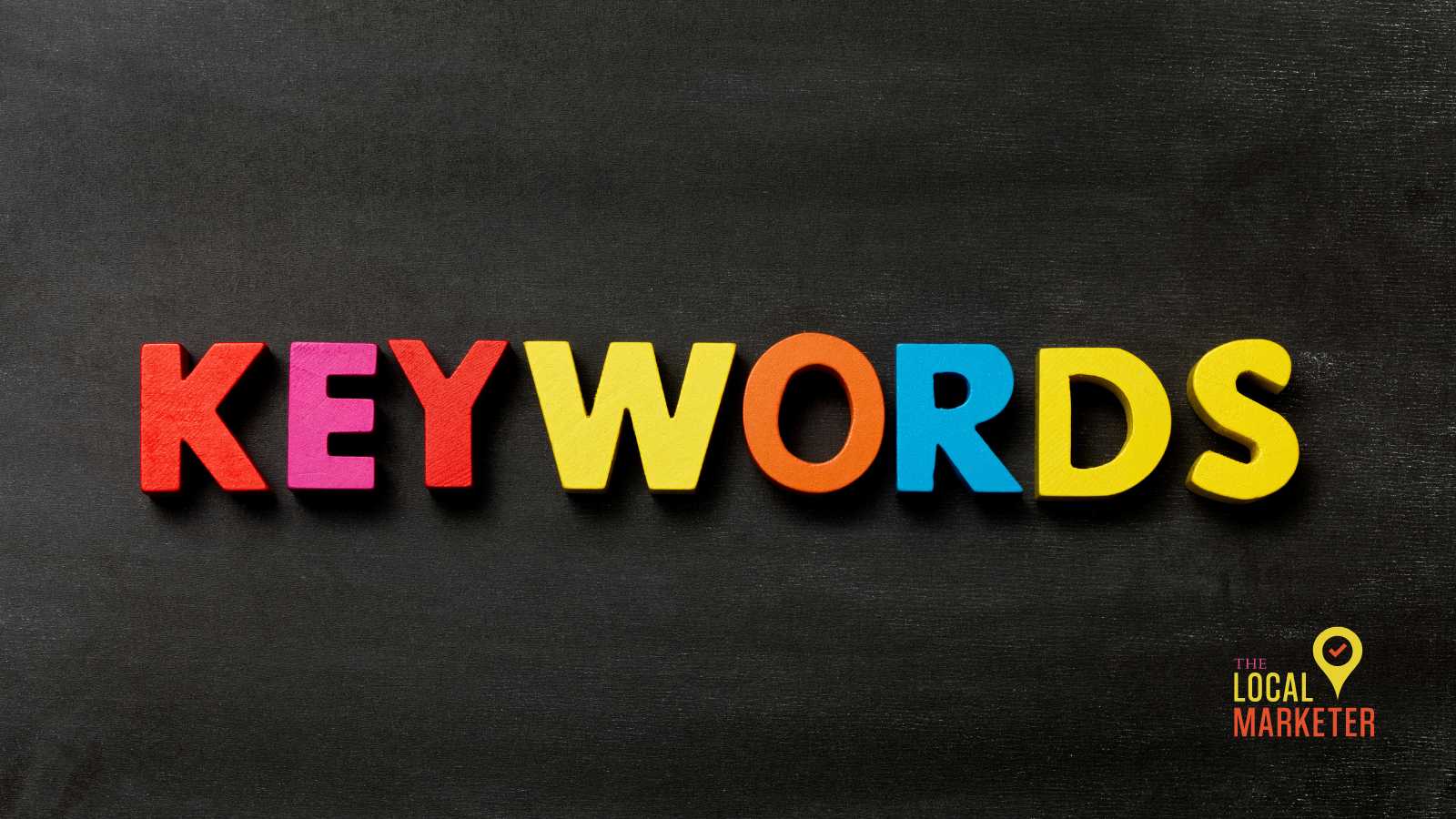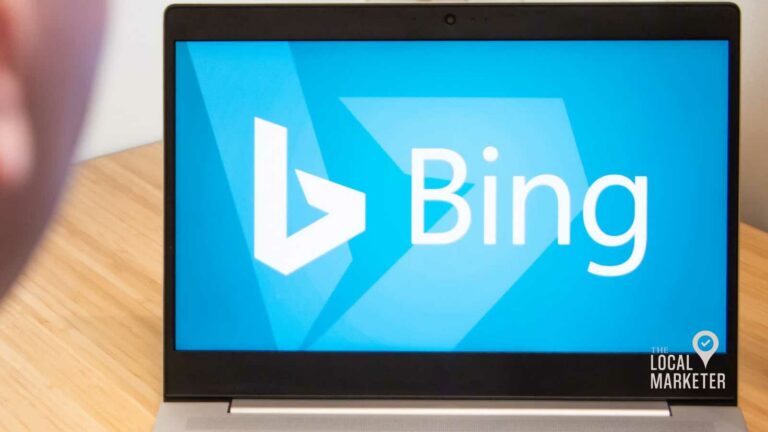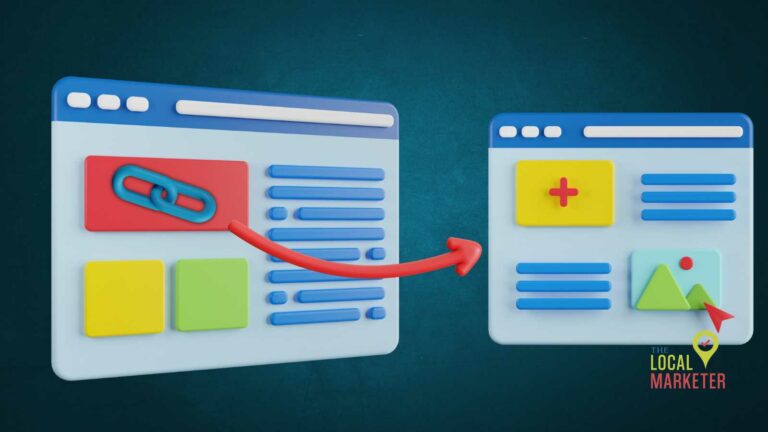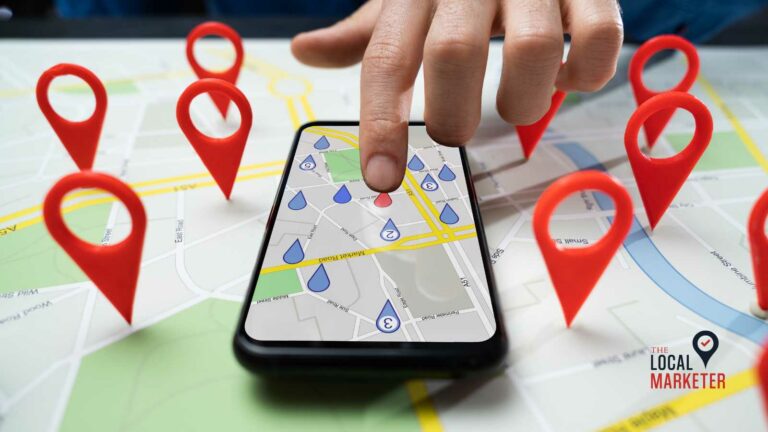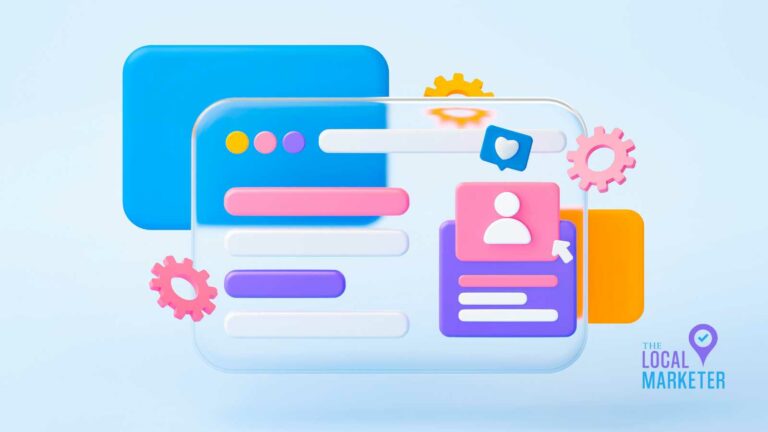How to Find Unbranded Keywords using Google Search Console
Ranking in Google for your business or brand name is an absolute necessity. So then how do you get found online by people who don’t know your business exists? With unbranded keywords. Here’s how to find unbranded keywords using Google Search Console.
Unbranded keywords and unbranded search queries will include the topics, categories, and questions that relate to your brand. Let’s get started finding those unbranded keywords and apply them to your website.

What are unbranded keywords?
Unbranded keywords are search terms people use that don’t include your business or brand name. They are terms consumers will use to find a product, service, or answer to a question without knowing who might provide the solution.
For example, Joe’s Plumbing business in Denver, Colorado can be found online by local consumers for branded search terms like ‘Joe’s Plumbing’ and ‘Joe the Plumber’. These searchers already know about Joe’s Plumbing and are probably looking for his website or phone number.
The business also ranks for unbranded keywords like ‘Plumber in Denver, CO’, ‘Emergency Plumber near me’, and ‘How to unclog a vent pipe on your roof.’ These searches are trying to solve a problem and don’t know about Joe’s Plumbing. They are simply looking online for an answer. There’s no brand inside their search.
Find unbranded keywords using GSC
In order to find unbranded keywords and search terms in Google Search Console, you will need to be properly setup in Google Search Console.
Click here for instructions on how to setup your website in Google Search Console.
Once setup, you’ll want to click the Performance tab on the left navigation. NOTE: If your website is new to GSC, it will take several days for data to appear.

Inside the Performance Tab of Google Search Console, you will see a line graph showing the amount of total clicks and total impressions over time. This data is important, but not for what we are looking for.
Below that chart you will find a table with column headers labelled Queries, Pages, Countries, Devices, Search Appearance, and Dates. This is where we will spend our time finding unbranded keywords.
To begin filtering out branded keywords, follow the steps below.
Step 1: Select the Queries Tab
We will want to work inside the Queries Tab and then start filtering out the branded keywords.
Click the Queries Tab then Click the Hamburger style Filter Menu on the right.

Step 2: Filter the Search Queries
You’ll notice the Top Queries are search terms used to find your business website on Google. In our example, Jr’s Landscaping is getting found in search by their brand. People are searching Google for ‘jrs landscaping’. This means they already know about the business.
What about people searching who don’t know about the business? Let’s filter out any search queries that include the name ‘jr’ and see what happens.
Click Top Queries from the filter menu, then select Does Not Contain from the search field. Then type ‘jr’, without the quotes, in the Filter By Top Queries field. Then click Done.

In this example, you can see that people searching in Google are finding Jr’s Landscaping website with queries like:
- landscapers near me
- landscapers Burlington ma
- lawn care near me
These are all unbranded keywords that consumers are using to find the services that Jr’s Landscaping happens to provide.
Step 3: Find Average Position
This is great! Now, what am I supposed to do with this information? Great question. Use it to improve your website and hopefully rank higher for some of these unbranded keywords.
Remember the graph above this table? One was blue, the other was purple. Those graphs correspond with the Clicks and Impressions columns that you see in the table below.
Let’s enable one more column and see what the average ranking position is for each of these unbranded keywords. To enable this column, scroll up and click on the Average Position Box at the top of the chart.

Now you can see in the queries table what the average position is for each page when it appears for in Google Search.
Any average position greater than 8 means that the website does not rank on page 1 of Google for that search term, and is an opportunity to improve the web page.
Time to Improve Your Website
Now that you have found unbranded keywords that your website is already ranking for, it is time to improve your website and those rankings.
Find an unbranded keyword that you would like to improve for, and click on it. Then click the Pages column to see what pages is ranking for that unbranded keyword.
Now go to that page and improve its content, add images, and make it more appealing to the visitor.
Try answering the question that the unbranded search query is asking. For example, if the search query is for ‘sod installation’, then mention that your business provides sod installation in the content of the page.
Learn About GSC Performance Reports
Searching for unbranded keywords in Google Search Console is really just the tip of the iceberg when it comes to SEO and improving your site in Google search.
To learn more, watch this video on the Performance Reports in GSC, and visit Google’s resources online.
Find Unbranded Keywords using Google Search Console
Unbranded keywords can unlock awareness of your business to consumers online just by improving your position in Google search.
Take the time to find those opportunities and begin investing in your website and drive more business.